Whenever a user signs in or logs in on your business website that is powered by WordPress, their information will get stored by WordPress in their database. This article will help you to understand how you would be able to import and export business database in and out of WordPress.
By default, you will find in WordPress an option that is built in to help with importing or exporting the business databases. You can try and save them on your user database, you can also choose to migrate them. You can find a number of different situations in which you will find the function extremely handy. Thus, these will be the things that you should do. There are two main methods for importing and exporting your user databases in your WordPress.
The primary method for exporting and importing your business database involves using a plugin; the second method is without using the plugin.
Use a Plugin, if You Want to Import or Export Your User Database
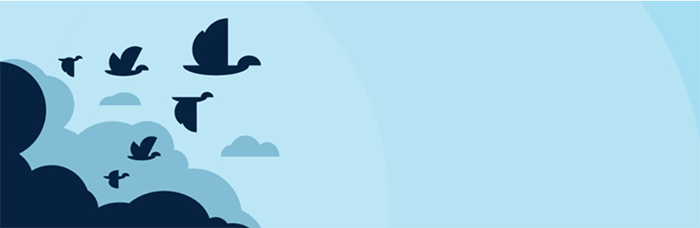
It is essential that you check the dashboard in WordPress at the earliest. You can find two different tabs there labeled as “Import” and “Export” within the section of the Tools.
The exports tab in WordPress can be quite useful. You will be able to find the option to save all your relevant data about your business website in WordPress. This will include all your different posts, all your comments, different pages, customized field, other categories, and tags. You will be able to find these plugins for absolutely no charge on the internet. The import tabs will similarly import your databases.
Upload Your User Database
You may find it a bit time consuming to have your business database uploaded and imported. Of course, this will depend on how big your spreadsheet is. You shall need to merge your plugin with the user database which you want to import with your existing database. Of course, this shall mean that it will be best for you if you could import your database on your business website so that you do not face any issues later on. But, once the process is completed, you can rest assured that your business, as well as the user database, can be easily accessed as well as exported in the future without facing any form of glitch.
Export Your User Data from the Database in WordPress

Like the manner in which it has been described once before, in WordPress you will be given a chance to save plenty of information on your business database. This database will be specific to your business website. You will be able to import and export business database without using any plugins also.
If you want to do this, then you should use the tool called the phpMyAdmin. This tool shall let you interact with all databases in WordPress. If you the web hosting service you use requires using the cPanel, then you will also be able to access your phpMyAdmin from there too. For inexperienced users we recommend use GUI tool for Export or Import MySQL database it can be dbForge Studio for MySQL, MySQL Workbench, etc.
Which WordPress Databases Must You Explore?
If you are checking the names out on a table, then you will be able to see an option which will read as either wp_users or a term that is related to this, this shall depend primarily on the web host which you have at the moment. This will be the table where you must be most concerned with. Once it gets opened, you will be able to see a list of your current WordPress users whom you have registered. You will also find a menu towards the right side at the screen top which can present several options which includes the options for Importing and Exporting also.
The Options to Import or Export the User Databases
You need to click on your Export options, and by this method you will be able to export your user database in the SQL format, however you shall be allowed to choose some of the other options also like your CSV that can be extremely good for your business website when you feel like locally browsing your business database. You will not find any other settings in this field; therefore, you will have to click only on the Go option.
Exporting the User Database
Your phpMyAdmin file shall save one copy of your business database that you already have on your machine. You shall be required to open up a CSV and use spreadsheet software for this purpose. You can then export that spreadsheet on the databases of your other websites by using the phpMyAdmin. Thus, you will be able to export your business and your user database.
Importing the Business Database
You will need to choose a backup for the business database that you had created earlier. You will have to see the specific format of your business database in this respect. You need to scroll down and then click on the Go button once again. You need to remember that by using this method you shall delete the previous and your former user’s tables also. Thus, you shall be able to import your business database into your WordPress website also.
You can learn about business databases and their functions in WordPress websites with more specific details at RemoteDBA.com.
Wrapping Things Up
One of the best web hosting platforms for business websites is WordPress. It is free, flexible and has great features. It is quite easy for importing and exporting your business databases inside and out of your WordPress also. Hopefully, the information mentioned in this article will have helped you.