This guide will show you how to install a WordPress theme easily. For a start, you must have a working version of WordPress already installed. For more information, please view this article.
To use our themes you must be running at least WordPress 5.0, PHP 5.6.20 or higher. We recommend that you contact your web hosting service provider to make sure that your server PHP configuration limits are as follows:
max_execution_time 600memory_limit 128Mpost_max_size 32Mupload_max_filesize 32M
Here is the list of web hosting service providers we recommend:
Generally, theme installation includes 3 steps: Theme installation, Plugins installation and Demo data import. Performing all these steps will help you make your site look as on our live demo.
Theme installation
Before installing the theme, you should unpack the archive you have downloaded. The package contains main and child theme archives and documentation. Then follow these steps:
- Login to your WordPress admin panel.
- Navigate to Appearance > Themes and click Add new to upload the theme zip file.
- After the successful installation, click Activate button to activate the theme.
If due to limited resources (e.g. a low upload_max_filesize) your hosting doesn’t allow uploading themes via WordPress dashboard, you may upload the extracted theme folder to wp-content/themes directory via FTP client or in your hosting Cpanel File manager. Then you may activate the theme in Appearance -> Themes.
Right after the theme is activated, you will see a prompt to install and activate ThemeREX addons plugin, here is the example:
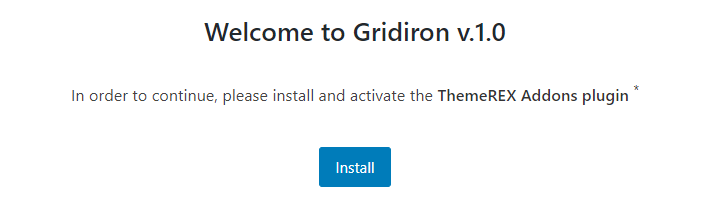
In order to get access to bundled plugins and demo data import, you will need to activate the theme with your purchase code:

Plugins installation
All our themes come bundled with a number of required and recommended plugins. The list of plugins may differ and depends on the theme.
There is only one required plugin for proper theme functioning, and that is ThemeREX Addons. The rest of the plugins are optional. To make the theme look exactly as on the demo page, you need to install the recommended plugins. You can find them under Theme dashboard > Plugins tab:

Demo data installation
Our themes include a simple One-click demo data import tool, which allows you to make your site look exactly as on the theme demo.
In order to import the demo content, please navigate to Theme Panel > Theme Dashboard > Demo Data.

There are 2 options available in this section:
- Partial Import
When choosing the partial demo data import, new content will be added to your existing data. Although this will not overwrite your existing content, we still recommend backing up your website before doing this.
- Full Import
Use the full import option if you want to have an exact copy of the theme demo. It enables you to import all media files, pages, theme options, and plug-in settings.
When choosing this option, all the existing content of your website will be lost and replaced with the new data. We recommend using this option for new WordPress installations only.
That’s it! You have successfully installed the theme and may start customizing it.
