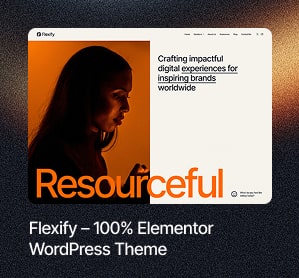Have you ever visited your WordPress site only to discover you’ve been hacked?
Sadly, this is the reality for numerous website owners every day.
But perhaps you’re one of the lucky ones that have never been targeted by cybercriminals or perhaps you’re just really good at keeping up to date with your security.
Because you see, cybercriminals are always finding new and increasingly sophisticated ways to hack into your systems. As such, you need to make sure you’re counteracting these attempts with the best possible cybersecurity solutions. When it comes to safeguarding your digital assets, it’s crucial to partner with reputable security companies in UAE.
How?
Well, regular WordPress cybersecurity audits and penetration tests can be the most beneficial way to keep hackers at bay.
But if you’re not sure how to go about conducting a security audit, don’t panic. Below, we’re going to take you through our step-by-step guide on how to run a cybersecurity audit on your WordPress website.
What is a WordPress Cybersecurity Audit?
If you’re unsure what a cybersecurity audit is and why you should be doing one, we’re here to tell you.
In a nutshell, this is the process of going through your website to check for signs of a security breach or any vulnerabilities. That way, you can close these security gaps and implement the best possible measures for protecting your website.
This is important for keeping hackers out and keeping your data safe.
How to Conduct a Successful WordPress Cybersecurity Audit
There are several steps you must take as part of the audit and these can form a helpful checklist to make sure you don’t miss anything.
We’re now going to take you through the eight steps below.
1. Evaluate your security plugin
Your first port of call needs to be your WordPress security plugin. If you don’t have one of these, we suggest you install one right away as these can help to protect your website from hackers and bots!
There are plenty of security plugins for you to choose from, though it’s important that you put some careful thought and consideration into this. For the best results, be sure to choose a plugin that has most, if not all, of the following:
- Malware scanning
- Malware clean-ups
- Offsite scanning
- A firewall
- Login protection
- Real-time alerts
- An activity log
So if you feel your current security plugin isn’t good enough and it doesn’t contain these key features, you should update it or look for a new one. If you don’t have a security plugin, don’t hesitate to install one right away.
2. Check your WordPress backup solution
Backing up your WordPress site regularly means that if something does go wrong, you can easily restore your website to its former glory.
But what happens if your backup fails?
Well, then you could be in a lot of trouble. As such, it pays to check on and test your website backup regularly to make sure it’s functioning as it should be.
There are several ways you can do this. There are plugins that you can install that will automatically complete regular backups of your site. Similarly, if you’re using a host backup, some of these have built-in test options to make this easier for you.
Either way, just be sure to test your WordPress backup solution as often as possible.
3. Examine your current admin setup
This step will depend on how many people use your WordPress site.
One of the great things about WordPress is that multiple people can collaborate and post on the platform. However, this can also pose a security threat.
As part of your audit, you should examine your current admin setup to see what each user has access to. After all, not everyone needs complete access to the site.
You can set up permissions and separate accounts for different users. To do this WordPress has different levels of users you can assign so each person only has access to the features and information relevant to them.
If you’re not really considered this before, be sure to go back through and set up these permissions accordingly for maximum security.

4. Update and remove unused plugins
Although they can be extremely helpful, plugins can also be vulnerable and leave you open to attack. This is why it’s so important to keep your plugins as up-to-date as possible.
During your audit, go through and make sure all your plugins are up to date. At this stage, you should also check for any plugins you no longer use and delete these from your site.
Getting rid of these will remove unnecessary threats and can help to keep your WordPress site clean and functioning as smoothly as possible.
5. Delete unused WordPress themes
On a similar note, you should also go through and delete and extra WordPress themes you installed in the early stages when you were trying to land on a look for your site.
This is something that many site owners don’t think about but just like the plugins, themes can develop new vulnerabilities over time and can give hackers a way to access your site.
So once you’ve settled on your theme, go through and remove those that you don’t need.
6. Reevaluate your host and hosting plan
Shared hosting is a cost-effective way to create your website. However, as your website gets bigger and draws more traffic, you might need to consider updating your hosting plan to accommodate this.
Similarly, you might have signed up for a beginners package in the early stages and now you think it’s time to upgrade. When doing a cybersecurity audit, this is the perfect time to assess your host and decide whether it’s time to invest in something more.
You can compare different hosts online and find out not only who will be the most budget-friendly but also who offers the best in terms of dedicated servers and additional security features.
7. Check who has FTP access
Much like setting up permissions, you should also review who has FTP access. This means File Transfer Protocol and it is what enables you to connect your device to your website server. From here you can access files and folders and make changes to the website.
This can of course be a security risk if multiple people have access. As such, it’s a good idea to go through and only grant access to those who need to.
You can check your list of FTP users and reset passwords if necessary by going to your WordPress hosting account and looking in your cPanel.
You can then delete any users who don’t need access.
8. Check what WordPress hardening measures you have in place
The final step on your cybersecurity audit is to check what WordPress hardening measures you have in place. These measures are recommended by WordPress as a way of making your website more secure. You should consider:
- Disabling the file editor in plugins and themes
- Disabling plugin installation
- Resetting the WordPress keys and salts
- Enforcing strong password practices
- Limiting the number of failed WordPress login attempts
- Implementing two-factor authentication
So when completing your audit, it’s a good idea to check if these additional security features are in place as well.