How to Correctly Upgrade to WordPress 5.6
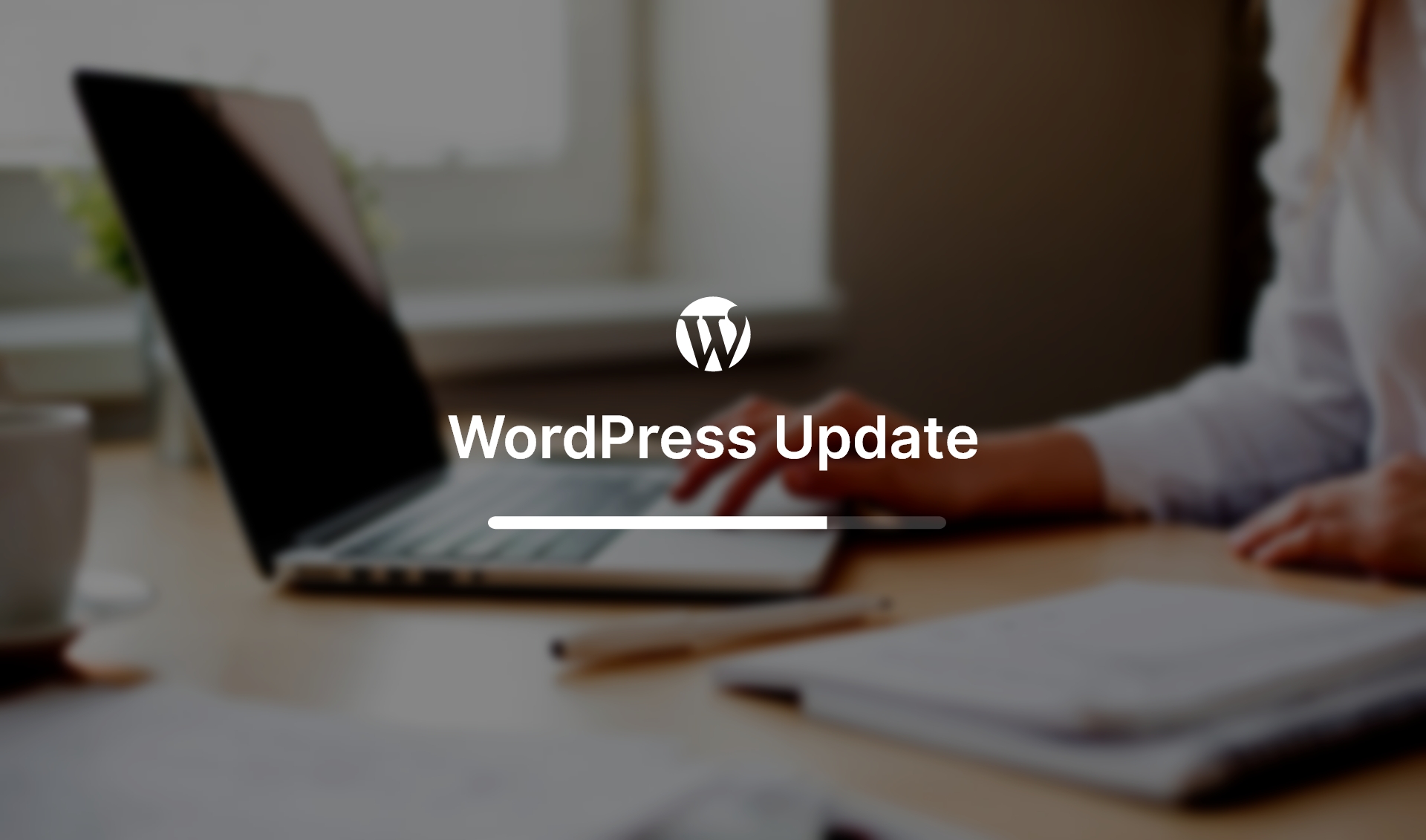
For the Updates
Exploring ideas at the intersection of design, code, and technology. Subscribe to our newsletter and always be aware of all the latest updates.
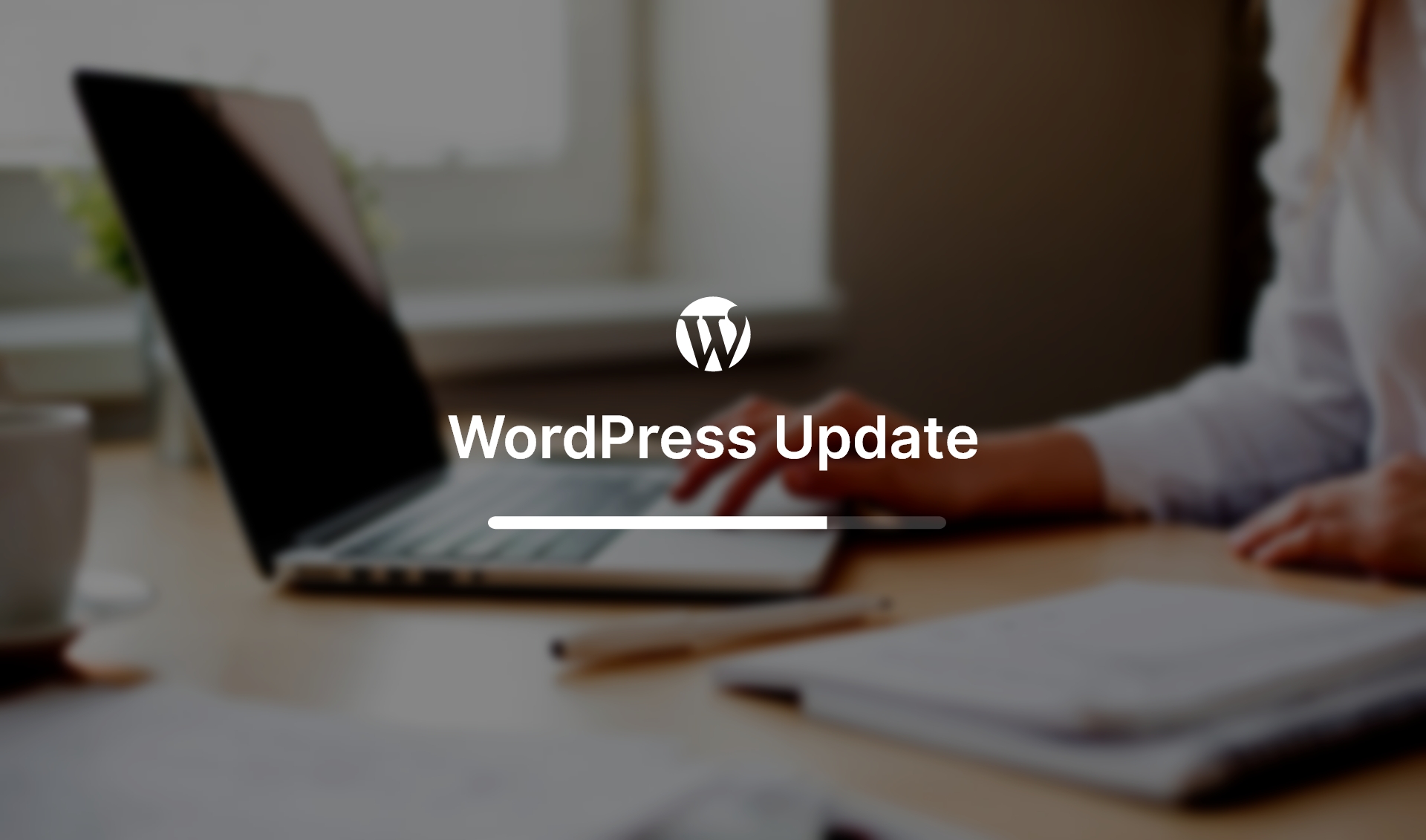
The most recent WordPress release, with its migration of all jQuery based JavaScript from jQuery version 1.12.4 to 3.5.1, has brought many questions from website owners like How to correctly upgrade WordPress to 5.6 version. It is quite obvious that the update is inevitable and even vital in order to keep your website up-to-dated and secure.
Among possible issues after WordPress 5.6 update are:
Older themes and plugins using deprecated jQuery syntax will break like they did with WordPress 5.5. Therefore, the first step is to update all the installed plugins. Most our themes already include Themerex Updater plugin allowing to quickly upgrade all the bundled plugins directly in the Dashboard.
After the plugin installation, navigate to Appearance > Themerex Updater and enter your purchase code.
Then you can update the plugins in Dashboard > Updates, just scroll down to section “Active theme components: Plugins”.

Those who do not have Themerex Updater in the theme package can easily request new plugin versions via support tickets. If your support expired, you may use option “Pre-sales Question”. Our Tech support team will give you a hand with any issues you faced after the WordPress update.
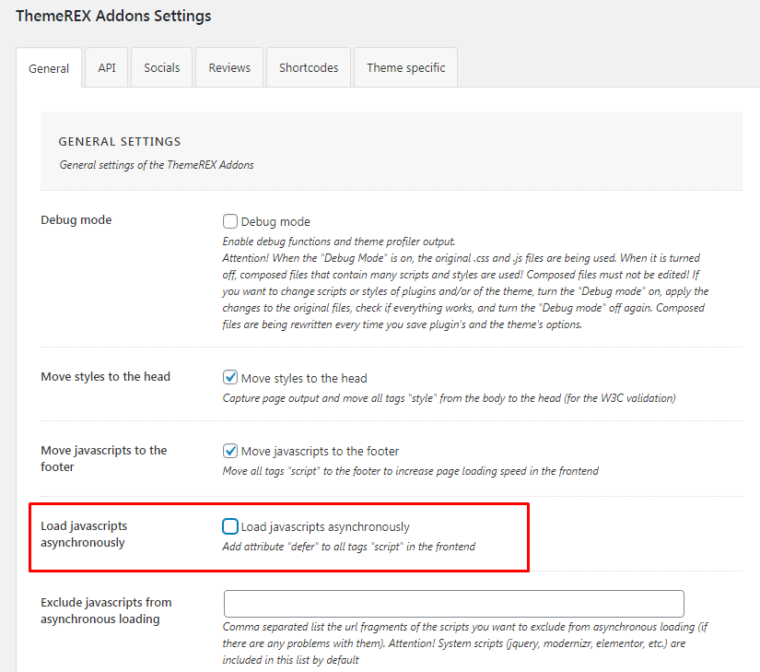
With these simple steps in mind, you can proceed with WordPress update to 5.6. in the Dashboard -> Updates. To be on the safe side, please make sure you have a website backup.
Exploring ideas at the intersection of design, code, and technology. Subscribe to our newsletter and always be aware of all the latest updates.
