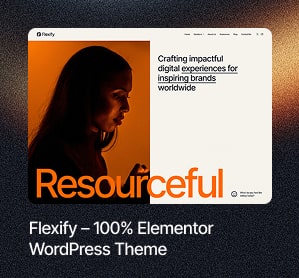WordPress is one of the most popular platforms for blogging and website creation in the world. As of May 2021, it has over 400 million monthly visitors, powering at least 39% of websites and eCommerce stores on the internet.
To give your users an optimal experience while on your site, you need to focus on making sure it performs well and provides them what they want. This blog post will share seven tips for improving your WordPress website performance and user experience.
1. Optimize Images By Compressing Them And Reducing Their Size
Images on your WordPress website can make it load slower because they take up a lot of space and are used mainly by people browsing their mobile devices where data plans are limited. However, you can optimize these images to reduce their size, increasing user experience as they won’t have to wait for the page to load.
Image optimization tools such as TinyPNG and Compress JPEG can take a long time to process large amounts of images. If you don’t have the time, patience, or expertise required for this task, you may want to hire someone who has a lot of experience optimizing WordPress website assets (including images).
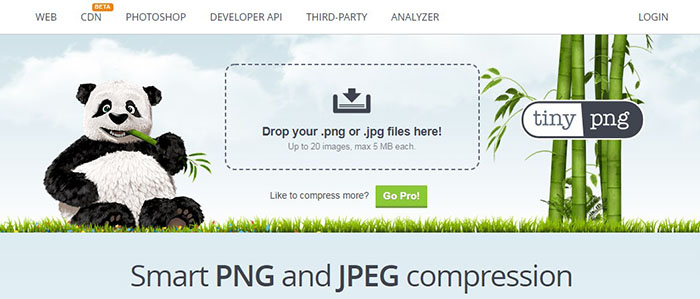
2. Use A CDN To Deliver Content
A CDN is a content delivery network that distributes your website’s static assets and high-bandwidth files across multiple servers in various locations so they can be delivered faster to users. Using this will create an even distribution of traffic, which speeds up load times for visitors from all over the world.
A CDN can also help to improve site performance by caching files and data on the servers closest to users to increase speed (less distance equals faster times). Users will experience this as a reduction in lag time when they click links within the content. Again, this is good for both mobile and desktop browsing. You’ll want to make sure to use HTTPS in addition to a CDN to provide maximum security for your users.
3. Reduce The Number Of Plugins Used
Most plugins will add another layer of code to your website, affecting your site’s performance. If the plugin is not well known or supported (i.e., it doesn’t have any good reviews), it’s probably best to remove it from your site and use a different one.
However, if you’re using a plugin vetted by trusted developers and with many good reviews, that should be okay.
4. Delete Any Unnecessary Comments Or Spam Posts From Your Blog Or Website

Running a blog or website often means dealing with spam comments and other unnecessary content that can slow down your WordPress site. By deleting these types of entries, you speed up the loading time for visitors and reduce unwanted clutter on your website.
You may also consider not allowing people to comment without first registering an account with usernames and passwords. By doing so, you can reduce the chances of getting spam and other inappropriate comments on your site.
5. Minimize The Amount Of Served Javascript And CSS Files
Serving fewer CSS and JavaScript files will reduce the number of requests that your site needs to make. This, in turn, can speed up load time for users on slower devices or connections.
One way to do this is by creating a site-wide stylesheet or by using only one theme, if possible, to reduce code bloat. If your website uses multiple themes, then make an additional CSS file for each page template, so they don’t have to be loaded every time, instead only when the user wants to see it.
Another method is by using a minified version of your CSS and JavaScript files to get served in smaller chunks. Doing this will reduce how long your website takes to load for users on slower devices or connections.
If you’re using WordPress plugins that add code automatically (e.g., Free Google Analytics, Jetpack), then you can use the plugin’s settings to disable or reduce how much code gets injected into your website. Likewise, if there are plugins that you’re not using but are adding code automatically, disable them so they don’t affect your site’s performance.
5. Minimize The Amount Of Served Javascript And CSS Files
Serving fewer CSS and JavaScript files will reduce the number of requests that your site needs to make. This, in turn, can speed up load time for users on slower devices or connections.
One way to do this is by creating a site-wide stylesheet or by using only one theme, if possible, to reduce code bloat. If your website uses multiple themes, then make an additional CSS file for each page template, so they don’t have to be loaded every time, instead only when the user wants to see it.
6. Enable Caching For Static HTML Pages
You may take advantage of the built-in caching for static HTML pages by enabling it in WordPress. The Static Cache plugin does this automatically, but you can do the same with code snippets or a third-party cache solution like WP Super Cache. This technique will allow website visitors to load your site’s content without fetching it from your server each time they visit.
7. Lazy Load Content Such As Social Media Buttons And Advertisements
Social media buttons and advertisements are some of the most common sources for slowing down a website. This is because they often require multiple requests to load content, all of which must be processed by your server before reaching your users’ browsers.
One way to address this issue is lazy loading social media buttons (Instagram, Facebook, Podcast) and ads with a plugin called Lazy Load. This can be done by installing the plugin and adding a class to any of your buttons or ads that you want to load on demand.
This will cause those elements to only show up when they’re within viewport range (usually about 30 pixels in from the edge) rather than loading immediately.
This plugin also has a few other neat functions that can be configured to your likings, such as an autoplay setting for videos and the ability to stop displaying ads after they’ve been clicked.