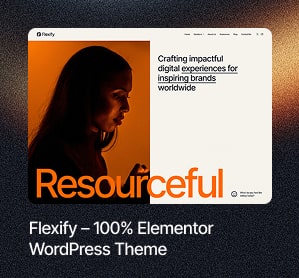Here in 2022, it is crucial to have a fast website. Fast load times ensure lower bounce rates, higher conversions, happier visitors, and better search engine rankings.
According to several case studies, there is a strong correlation between bounce rate and website load time. Pages that load in 3.3 seconds have a typical bounce rate of 20-30% percent, whereas websites that take 10 seconds to load often see a bounce rate of 60-70% percent.
And bounce rate is just one of the parameters that load time has an impact on. Google has several times announced that load time is now a ranking factor – now for both mobile and desktop searches.
There is no way around it. If you want to be part of the game, you need to optimize your website so that it stands strong in the eyes of both Google and visitors. The fast your website is, the better experience your visitors get and the less likely they are to leave.
If you use WordPress, there are several things you can do to ensure a lightning-fast website. Below you will find a lot of tips related to WordPress speed optimization. And a lot of the tips are things that you can easily implement yourself – and without writing any code.
WordPress Speed Optimization Tips

Optimize your images
One of the things that slow down a website is images. According to KeyCDN, images account for roughly 64% of the average website’s size. So this is often the #1 place to start optimizing.
There should be no argument that images are crucial to user experience, but so is load time. That’s why it’s important to strike a good balance.
When building a website, you should also make a few Webdesign choices, while keeping load time in mind. I recommend that you think twice before using an image as part of your design. Is it really necessary and could it be done just as well without the use of this image?
That said, there is a great solution for WordPress sites that makes a noticeable difference to the load time of your images. Something called Image compression
There are several plugins for WordPress that automatically compress your images to a lower file size without any noticeable loss of quality. A few of the more popular ones are Imagify, Optimus, or WP Smush.
Using image compression, you can often save 66-70% of an images’ file size – and often with no visible difference in quality! Huge saving that doesn’t require much time or skill to implement.
Use a quality caching plugin
Caching is a process in which your web host generates a static copy of all your web pages. Static content loads faster than dynamic content, as there are no countless queries back and forth between server and database. You simply cut one step out of the loading process.
While this may sound complicated (and is if you look at the technology behind it), you don’t need to understand the mechanics behind it.
There are a ton of caching plugins for WordPress – some better than others. My favorite caching plugin is WP Rocket which is a premium plugin, so it’s not free but it’s a lot better than any of the free ones.
For a free very easy-to-use caching plugin I would recommend cache enabler. For a more advanced free plugin – w3 total cache is a good option but can be a little complicated to set up with all the various options.
Read more about optimizing your website.
Lazy Load your pages
Lazy Load delays the loading of images or videos on your page. This means that certain elements are not loaded from the start, but instead when the user scrolls the elements within the screen.
The advantage is that your page can be displayed much faster, as it is loaded in batches, depending on when the elements come within the viewport. Lazy Load provides a good user experience as your website appears noticeably faster.
The problem with Lazy Load is that sometimes if the user scrolls down fast, some images may not have been fully loaded yet, which can look pretty messy. So in most cases, I avoid using lazy load. Having said that – it is something that can speed up your website.
Enable GZIP compression
GZIP compression helps you reduce file sizes on your website. It can be seen a bit like when you compress files to a .zip archive on your PC. The content is sent together in a compressed size (which is then unpacked at the other end by the visitor).
Not all servers support GZIP, and if you don’t, you should contact your web host and ask them to enable it. Many caching plugins have the option to enable GZIP compression, but if your server doesn’t support it, it won’t have any function. There are several online tools to check if your site support gzip. Just google online gzip checker.
Many modern websites do however rely on the Brotli compression instead, as it’s faster – but not 100% supported by all browsers yet.
Minimize HTML, CSS, and JavaScript
Most caching plugins will allow you to minimize HTML, CSS, and JavaScript on your site. All whitespace, line breaks, and comments are removed from the output code, reducing the size of your HTML, CSS, and JavaScript files.
Essentially squeezing as much data as possible into as little space as possible. It also makes the source code unreadable, but that’s completely irrelevant as it only applies to the cached files that are displayed to users.
If a book didn’t use spaces or punctuation, it wouldn’t need so much paper either. It’s the same principle. Space is saved.
But these features should be used with caution, as minify can in some cases end up breaking the site’s layout if you activate it. But it’s something you can easily test.
Use a CDN such as Cloudflare
Something that can reduce your loading time – especially if you have international traffic on your website – is a CDN. A Content Delivery Network (CDN) stores a cached version of your website on geographically strategic servers around the world.
Let’s say you have a visitor from the US and your web server is located in Denmark. That’s long-distance from user to server, resulting in a slow response time. A CDN eliminates that problem. A copy of your website is stored on your CDN’s cache servers. This means that the end-user from the US downloads the copy of your website from the nearest server.
My recommendation would be Cloudflare – it’s free and efficient and you can set it up in 5 minutes. It also helps to secure your website against hacker attacks. For bigger sites where you need more control of things or a tiny bit more speed, you might want to upgrade to the paid version which is still pretty cheap.
Another benefit of using Cloudflare is that it gives you a lot of additional security features, like being able to block access to certain files, block an entire country or continent, filter out suspicious requests, bots, and a lot of other security features.
Don't Rely Blindly on Google PageSpeed Score or Similar Tools
It’s become quite popular to use Google PageSpeed Insights to check how well optimized your website or webshop is. While it’s a good practice and can help you find some places to optimize your website, you shouldn’t get too hung up on the results.
All too often I see people trying to score as close to 100 as possible – but that doesn’t mean you have a fast website!
Your website can be nicely optimized, but still, take forever to load because extremely poor design choices have been made (such as too many images and videos).
Or some of the suggestions these tools give, might even make your site load even slower in reality but give a better page speed score.
Load time is of course a measure of how well optimized your site is, but too many people stare blindly at their score. It is the load time that is the essence. It is the most important parameter!
Move the focus from your score over to load time and look at what you can do to optimize it. Or even better use a plugin like Query monitor or a stopwatch and simply time how long it takes to load.
Those were a few tips on how you can speed up your WordPress website without much skill. Doing these steps will likely cover 80% of the speed optimizations, the last 20% are going to be much harder and take up a lot more time than the first 80%.