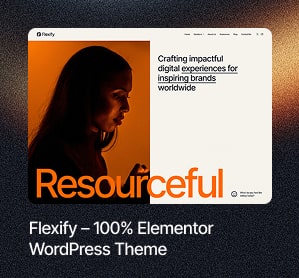When optimizing web performance and enhancing the efficiency of data transfers, the “304 Not Modified” status code plays a pivotal role. This unassuming yet powerful code is a fundamental element of the Hypertext Transfer Protocol (HTTP), indicating that a requested resource remains unchanged since the last client request.
This article will delve into the intricacies of the “304 Not Modified” status code, exploring its significance, practical applications, and the advantages it offers to web developers and users alike.
What Is 304 Status Code?
The 304 status code is part of the HTTP response system servers use to communicate with clients, like web browsers. When a client makes a request that includes an ‘If-Modified-Since’ header, the server checks if the requested resource has been modified since the stated date.
If there have been no changes, the server responds with a 304 status code, instructing the client to use the cached version of the resource.
This process is beneficial in managing web traffic and reducing unnecessary data transfer. Utilizing the 304 not modified status codes helps in efficient resource management, and it’s a great tool for websites with high traffic or extensive resources.
However, the 304 status code can sometimes appear due to issues, interrupting the smooth running of the website. In such instances, it’s crucial to understand the common causes of these issues and how to resolve them.
Common Causes of 304 Status Code
Several factors can lead to the frequent appearance of 304 status codes. These can include issues with your server’s configuration or problems with specific applications. Identifying these causes is crucial to address them and ensure optimal website performance promptly.
One common cause of frequent 304 status codes is the presence of a virus or malware. These malicious programs can interfere with your browser’s ability to communicate with web servers and cache web pages correctly. Let’s discuss the leading causes of the 304 Status Code in detail.
Virus
Viruses or malware can severely impact your system’s functionality, including the browser’s communication with web servers. If a virus or malware is present in your system, it may lead to the corruption of your browser.
A corruption can affect the cache system, causing the browser to incorrectly communicate with the server, leading to an unnecessary 304 status code.
Therefore, it’s essential to have reliable anti-virus or malware protection and regularly scan your system to ensure it’s free of such threats. Detecting and removing any virus or malware promptly can help prevent frequent appearances of the 304 status codes and ensure the smooth operation of your website.
Corrupt Application

One of the common causes of a 304 status code could be a corrupt application. If files related to your internet browser have become corrupted, it can affect the browser’s functionality. This includes its ability to save web pages and update information, which is critical for delivering the right HTTP status codes.
For instance, if an important file has been damaged or lost, the browser might be unable to send an HTTP request or interpret received status codes properly. This can lead to misunderstandings between your browser and the server, resulting in a 304 response code, indicating that the requested page has stayed the same even when it has.
Recently Installed or Uninstalled Software
Another factor that may cause the 304 status code could be recent changes to your computer’s software. If you’ve installed new software or uninstalled an old one, these actions might have influenced your system’s registry.
Registry is essential for the proper function of your computer, and if corrupted, it can lead to various errors, including the 304 status code.
Sometimes, such changes may interfere with the request to the server or the cached copy of a web page saved in your browser. This can result in the server incorrectly assuming that the website’s server content hasn’t changed, triggering a 304 status code. Therefore, maintaining a clean and error-free software environment can help prevent such issues.
Best Ways to Fix 304 Status Code
Fixing the 304 status code involves a systematic approach. It’s crucial to note that while both 200 and 304 status codes indicate a successful request, they serve different purposes.
A 200 status code implies that the requested resource was retrieved successfully and is being returned in the response. However, a 304 status code indicates that the resource hasn’t changed, and a cached copy is being used, reducing bandwidth usage.
Understanding these differences is key in troubleshooting. Different solutions will be effective depending on the root cause, whether it’s client errors like corrupt applications or server errors due to misconfigured settings. Implementing technical SEO practices can also be beneficial in preventing and resolving such issues.
Clear Browsing Data
One of the most straightforward ways to fix the 304 status code is by clearing your browsing data. Not only does this action ensure that your cache is cleared, but it also helps your browser to access the URL afresh. Here are some step-by-step instructions.
- Go to the settings or options menu of your browser.
- Look for an option labeled ‘Clear Browsing Data’ or similar. You’ll likely be given a choice of what data to clear and a time range.
- Select ‘All Time’ to completely clear your cache, and then click ‘Clear Data’ or a similar button to start the clearing process.
Disable Browser Extensions
Another common cause of the 304 not modified status code is browser extensions. Some extensions can interfere with requests and server communication, causing the HTTP 304 status code.
If you’re experiencing this issue, disabling your browser’s extensions may solve it. Here’s how you can do it in Google Chrome:
- Click on the menu icon in the upper right corner of your browser window.
- From the drop-down menu, navigate to ‘More Tools’ and then ‘Extensions.’
- You will see a list of all your installed browser extensions on the Extensions page.
- To disable an extension, click the toggle switch next to it.
- Repeat this process for each extension. Once all extensions are disabled, restart your browser and check if the issue persists.
Run an Antivirus or Malware Scan
If a virus or malware corrupts your browser, it could result in a 304 status code. In such cases, running an antivirus or malware scan can help. Most antivirus software on your computer comes with a built-in malware scanner and cleanup tool.
This tool can identify and eradicate malware infections, effectively removing threats from your system.
You can use this built-in tool to scan your browser for any viruses or malware. If you’re using Chrome, update it to the latest version first. This will ensure you have the most current protection capabilities. Then, run the built-in malware scanner and cleanup tool to identify and remove any potential issues. This can help resolve the 304 status code error.
Reset DNS and TCP/IP Settings
Another method to fix the 304 status code is to reset the DNS and TCP/IP settings. This involves flushing your DNS, which can be done by entering “chrome://net-internals/” into your browser’s search bar and clicking the ‘Enter’ key. Next, navigate to the DNS tab and click the ‘Clear host cache’ button. This will flush your DNS, removing any cached IP addresses.
If the error persists after flushing your DNS, you can switch to the Google Public DNS. This involves changing your IPv4 or IPv6 addresses to those provided by Google.
Google’s Domain Name System (DNS) server is known for its reliability and speed. After resetting your DNS and TCP/IP settings, restart your browser and re-access the URL to check if the error has been resolved.
Check the Server Configuration Files
An HTTP 304 Not Modified status code may also be caused by issues with your server configuration files, particularly if the server runs Nginx or Apache. Incorrect redirect instructions, for instance, can cause this error.
Use your file manager to navigate to your site’s root directory. Look for the server configuration files. If you notice any incorrect redirect instructions, correct them immediately.
Once you’re done checking and correcting the configuration files, it’s important to clear the cached resource to ensure your changes take effect. Also, remember to use the correct request method for your server, as this can also cause a 304 status code.
With these steps, you should be able to resolve the 304 status code stemming from server configuration issues.
Tips for Preventing 304 Not Modified Codes
To avoid 304 Not Modified status codes, managing your site effectively is crucial. This includes implementing correct 301 and 302 redirects and ensuring that the overview of HTTP responses is correct.
Improper redirects can cause codes in the 300s, including the 304 status code. Also, ensure that your site doesn’t repeatedly download the same resources, which can trigger a 304 status code.
Moreover, be aware of the difference between HTTP 200 and 304 codes. While both indicate successful requests, a 304 code means that the requested resource has not been modified since the last request.
By understanding this and by ensuring search engines crawl your site correctly, you can effectively prevent 304 status codes.
Clear Cache Regularly
Regularly clearing your cache is one of the most effective ways to prevent 304 Not Modified Codes. Over time, your browsing history, cached images, and files can accumulate and cause issues.
For instance, to clear the cache in Google Chrome, click on the three horizontal dots at the top-right corner of your window. Navigate to ‘History -> History’. Then click ‘Clear Browsing Data’.
A new window will pop up where you can select the ‘Time range.’ If you want to clear up everything, choose ‘All Time.’ Then, choose what you want to clear – including browsing history, cookies and other site data, cached images, and files. Finally, click the ‘Clear Data’ button.
Doing so regularly can effectively prevent 304 Not Modified codes and maintain a smoothly running browser.
Install an Antivirus Software
Installing antivirus software is an effective way to protect your system from viruses that may cause the 304 status code. Antivirus software scans your computer regularly to detect and remove any harmful software that could interfere with the proper functioning of your system.
Recent software installation or uninstallation can also affect your computer’s registry, leading to 304 responses. Anti-virus software can help repair any damage to the registry, ensuring that your system is free from any errors that might lead to a 304 status code.
Frequently Asked Questions

What is a 304 status code?
A 304 status code is an HTTP response status code that indicates that the requested resource has not been modified since the last access, thereby not requiring a transfer.
What causes a 304 status code?
A 304 status code can occur due to a virus, corrupt application, or recent software installation or uninstallation changes. It is also a common response to HTTP headers with conditions.
How can I fix a 304 status code?
You can fix a 304 status code by clearing your browser’s cache, disabling browser extensions, running an antivirus or malware scan, resetting DNS and TCP/IP settings, and checking the server configuration files.
What does HTTP authentication have to do with a 304 status code?
HTTP authentication is a security measure. If improperly configured, it might lead to a 304 status code, as the server might fail to authenticate the user’s request.
How can I prevent a 304 status code?
You can prevent a 304 status code by regularly clearing your cache, installing anti-virus software, and ensuring the server configuration files are correctly set.
Wrap-Up!
Understanding and fixing the 304 status code is crucial for a smooth web browsing experience. It’s also essential for maintaining the health and security of your computer system. As a growth hacking company, we are dedicated to providing you with the best tips and tools to handle such issues efficiently.
Learning and applying our SEO tips ensures your website is always accessible and user-friendly. Learn SEO tips and tools here and maintain a healthy and smooth-running system. Remember, maintaining a healthy system is not just about fixing issues as they arise but also about implementing practices that prevent these issues in the first place.