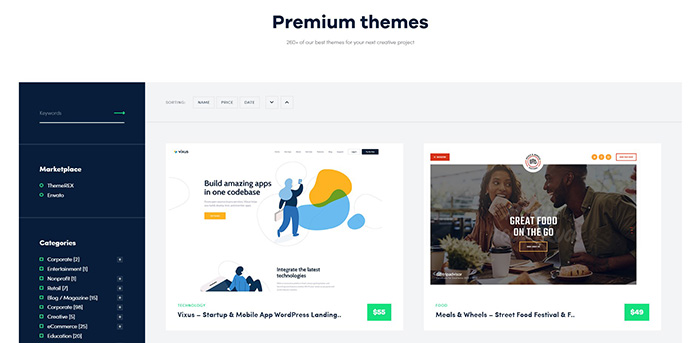WordPress, the name is familiar to over 60 million websites and blogs creators who have used it for making some great websites and blog forums. The platform is easy to use and only a little guidance can help you create great WordPress websites on your own. That’s why our tips on how to install a WordPress theme will not be a long read!
Some websites built on this CMS platform has earned awards and recognition. Excellent design features, soothing to eyes and usage, a mosaic of colors and messages displayed in the best possible manner truly makes believe that WordPress is the next design and development statement of 2019.
The most important element of a WordPress site is to select an appealing and attractive theme that would be the visual statement of your website or create a theme and customize it to serve websites purpose. The sky is the limit when it comes to WordPress creativity, appeal, and ease.
The theme is a crucial factor for site appeal demanding the most attention. Selecting and correctly installing the right theme is still not known by many WordPress users. So, we have outlined the steps in which you can install themes on WordPress. Not only that we have provided additional guidance for downloading great themes and how to install themes with FTP easily.
Steps for Installing Themes for Your WordPress Website
Go to the WordPress Admin URL and Fill in Your Username & Password
Go to Your WordPress Dashboard and Hover Over to the Appearance Tab
As soon as you bring your cursor over the appearance tab, many other tabs list out.
Appearance leads to
- Themes
- Customize
- Widgets
- Menu
- Header
Click on the Themes Tab

WordPress suggest certain themes of their own. These themes are installed by default. WordPress default themes are generally known by the names twenty ten, twenty eleven, twenty twelve, twenty thirteen, twenty fourteen and twenty fifteen.

WordPress also allows you to add your own new theme after pressing the Add New link. The next page will appear somewhat like this…

You Can Go to the Feature Filter & Apply Filters to Select Specific Features for Your WordPress Theme

Once You Select Your Theme, Click the Install Button

The next page will appear somewhat like this…

Move Your Cursor Over the Theme & Press the Activate Button
A message will come up on the left “New theme Activated. Visit Site.» Click on the Visit Site link. Your newly installed theme will appear here… Now it’s the time to post your great content and images and get your site published.

Installing a WordPress theme completely changes the way, your website appears and functions. Hence one must be very careful to save the images and content in a separate folder before uploading the new theme.
Installing WordPress themes using FTP
Login to Your Server Using
- FTP Server URL
- FTP username
- FTP password
You can get all these details from your web hosting company.
Select an Appropriate FTP Application
The most common FTP application is FileZilla. It is widely used owing to its ease of usage and free access. The best part of Filezilla is that:
- They run on multiple platforms like Windows, Linux, BSD, OSX and more
- Have drag and drop support
- The quick connect option at the right is for quick connections…
Put Your FTP Details on the Top Recommended Portion

After You Are Logged In, Navigate to wp/content/themes Folder

Upload your themes folder from your laptop/computer to your server’s WordPress content themes folder. The uploading can be done by dragging the folder from your computer/laptop and dropping in the WordPress content themes folder. Click Activate and you are ready to go!
Downloading WordPress Themes
Well, now you have known the process to install and activate WordPress themes on your website, you need to know how to get the themes online. We would be referring to the WordPress site www.wordpress.org.
Hover Over to the Themes Section on the Website

On clicking on the Themes, the theme directory opens up…

Select Any Theme that Best Suits the Purpose or the Work Area of Your Organization & Click On It
You will find the preview of the theme opening up with full details of its
- Author
- Link to the main website of the author
- The version of the theme
- Download and Preview options

Once You Click on the Download Option, a .zip File of the Themes Open Up

Once You Open the File
You would get a plethora of options, codes, notes on how to upload the theme. Make sure to go through the readme text.

You can check the template which is present as a screenshot in the zip folder by clicking on it.

At the end of the day, a great website built is the first portfolio of your business success. So know the rules, employ excellence and get cheers from your customers.